Images go hot on social media easier: Images are sharable and eye-catching. Images make better Tweets, attract more plusses on Google Plus, grab attention on Facebook. Images also expand your reach to other social media channels like Pinterest and Instagram.
But the key of social media sharing is that it should be productive: If you spend 30 minutes crafting one social media update each time, you won’t have any time left for anything else?
So how to create appealing visual social media updates while keeping things fast?
Use free online image editing tools that make your life easier! “Online” means you won’t have any extra tools to download apart from your browser. All of those tools are also free and all of them are very easy to use (time-saving!)
Here are my favorite online image editing tools:
1. Social media cover and profile images: Social Image Resizer Tool
Social media sites have different requirements as to parameters of header images for our social media profile to look good. This tool saves your time!
Easily resize and crop your image to the standard sizes required by a specified social media platform.
Supported social media sites: Facebook, Twitter, Linkedin, Pinterest, Google Plus, Instagram, Youtube and any custom size you need:
READ further: Optimizing Your Logo for Facebook, Twitter, Pinterest and Google Plus
2. Visual social media updates: Canva
Canva is the multi-purpose tool but I am using it to craft visual social media updates for the most part. It’s very easy but it does take some time (until you develop custom templates there and just keep editing those with new text and elements)
READ further: How to Use Google Plus for Visual Marketing
3. Visual on-page quotes: Chisel
Chisel is the fastest way to share a visual quote: Just select the part of the text you’d like to visualize as a quote and click its bookmarklet. The quote will be instantly put on a template (which you can tweak). It’s not too advanced but does its job nicely!
READ further: Visual tweets and how to make the most of them
4. Animated GIF instructions: Gif Deck
A PowerPoint / keynote presentation is a great way to explain the process in a step-by-step visual format. Now with GifDeck you can give it life! All you need is to upload your presentation to Slideshare.
Now just copy-paste your Slideshare URL into the tool and specify how many slides you want to animate. The result is a neat animated gif to use on social media: Very fast and awesome animated visual content for your social media streams!
READ further: Visual Content Marketing: How to Find Cool Cinemagraphs
5. Image collages: Fotor
I am using these for round-up posts: Collages are perfect to show the logo of everyone who is mentioned in the article or photos of everyone contributing to the round up.
Fotor is the fastest way to put together a nice-looking collage:
What’s your favorite tool to create visual social media updates? Please share in the comments!

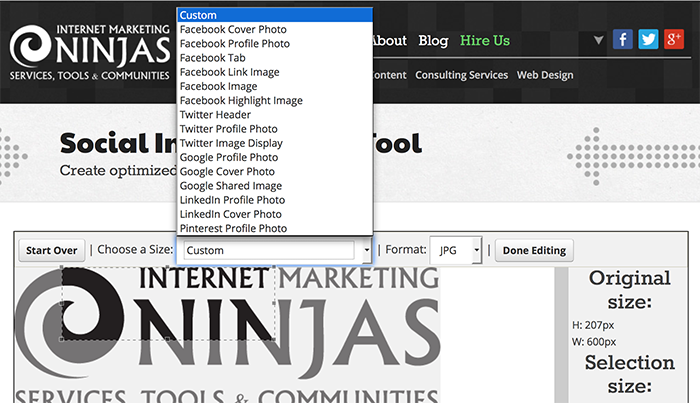
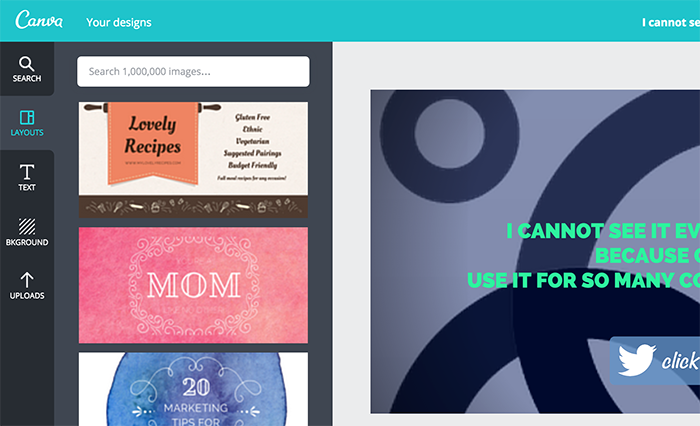
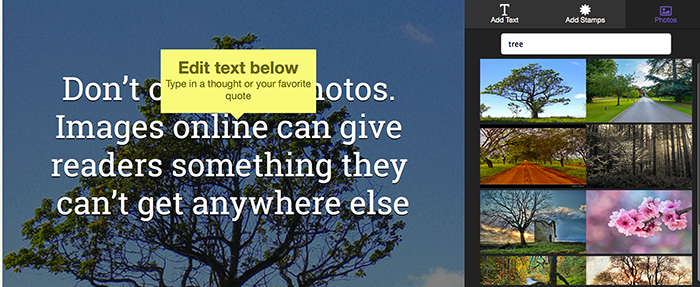
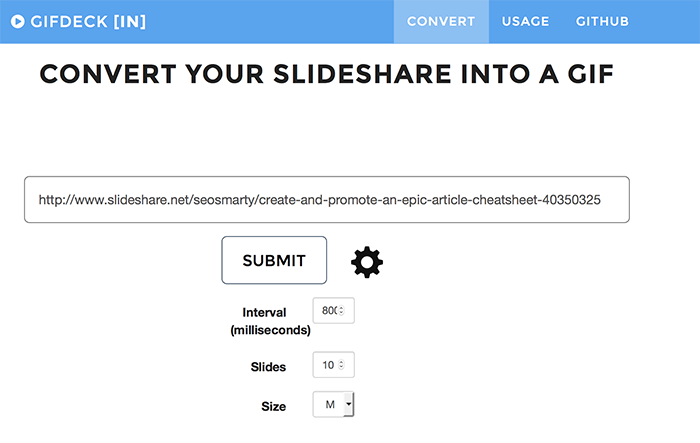
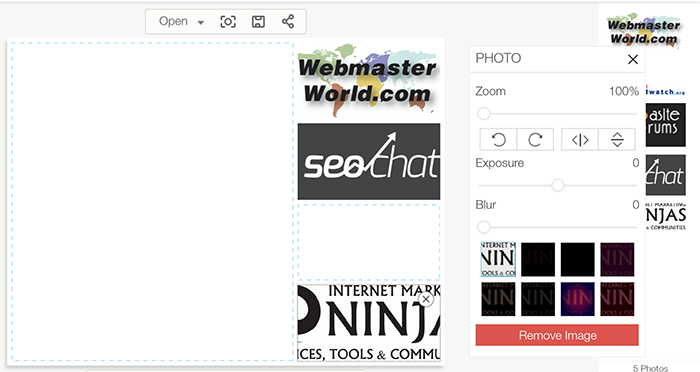



10 Responses
And to think that Peg and Kawasaki had me convinced Canva was the only game in town 🙂 …. good work, Ann. Thank you for the tips.
ShareAsImage.Com still sits at the top of my MVP image editing tools.
Wow, I dig Fotor, thanks Ann!
Thanks for these sites ann. I found chisel interesting :). Honestly I wasn’t aware of chisel until I read your post.
Of course as always, great list from Ann. I would mention Snaggy, too, for screenshots, and LunaPic as kind of tiny PS online replacement. Thanks, Ann!
So many people miss out on social media because they don’t know these things!
Hey Ann,
Thanks for the list, I have tried Canva to create images for my quotes blog and it is one of the wonderful tools available these days.
Although haven’t tried other image editing tools, so thanks again for the list, will try these tools, when I need them for visual branding.
The social image resizer is going to come in very handy. Thanks Ann!
These image editing tools are really helpful & can be used for effective Social Media Marketing. As a SEO Services company in India, we use almost all these tools.
Good suggestion.
Thanks!
I always hate having to resize everything when I post, my websites are able to automatically size pictures, I never understood why Facebook cannot. Thanks for the post I will check out the tools.
Comments are closed.