If you have a solid content marketing asset to publish, you’d better use lots of great tools to promote your piece as well as to monitor those helping you promote it.
If you archive all the tweets sharing your content, you’ll be able to identify your most powerful (and successful) promoters: These are your first targets to reach out to further build the relationship and turn them into your brand ambassadors.
Thanks to their advanced searching, sorting and filtering capabilities, spreadsheets (Excel and Google Spreadsheets) make the most sense for creating that Twitter archive.
Here are the three tools to capture tweets that include your asset URL (or any article from your domain) to archive your promoters in Excel and / or Google spreadsheets:
1. Postreach
Postreach is a new web-based app with some astounding functionality. Just provide your URL and the app will fetch and analyze all the recent tweets, show you the influencers interacting with your content, identify most active days when your article was shared and let you export all the tweets into an Excel:
The best part is that it will fetch and export tweets and retweets allowing you an easy Excel export.
The columns:
- Tweet text
- Tweet type (tweet, retweet)
- Number of retweets
- Date
- Username
- Full name
- Verified status
- User bio
- Number of followers and following
2. Twitter Archiver
Twitter Archiver is a Google Sheets Addon that lets you export and archive Twitter search results in a Google Spreadsheet (which you can easily export into an Excel file). Spreadsheets let you search, sort, and share your data with your team.
First install the addon by clicking “Free” button and authenticate your Twitter account. You’ll be presented with the search options:
Now, just copy-paste the URL you want to track or your site domain and let it run:. The addon will search and archive 100 tweets. It will then search Twitter every hour for new tweets.
The columns:
- Date of the tweet
- The linked username
- Full name
- The tweet text
- The app the tweet was published with
- The number of followers of the user
- How many times each tweet was retweeted and favorite
- Whether the user was verified
- Location of the user
- The full bio of the user
Bonus: Zapier
If you are a Zapier user, you can create a more customizable spreadsheet using a Zapier app. It may also be a better option for those who are careful about authenticating Twitter with too many apps, so if you are already using Zapier, you will feel safer using it.
Not only can you save the tweet URL, body, date and time, but also the author’s name, handle, follower count, location and more.
The only drawback of Zapier is that it will only archive new tweets (I couldn’t find the way to force it to export already existing tweets from the search results)
First, you’ll need to set the search parameters (in our case, that would be your Article URL) and then connect this Twitter search to a Google Spreadsheet.
To use Google spreadsheets on Zapier, follow these steps.
- Create a new Google spreadsheet and give it a name
- In the first row, add the column headers you want to use. For this Zap, you can start off with these column headers*:
- User Name
- Name
- Tweet Text
- Link
The columns: As many as you choose to include. Zapier can fetch pretty much anything from Twitter API. You can use plenty of columns. If you are into local business, for example, you can archive the location of each Twitter user who tweeted your URL!
Here’s what it looks like in my test spreadsheet:
Good luck playing with your spreadsheets!

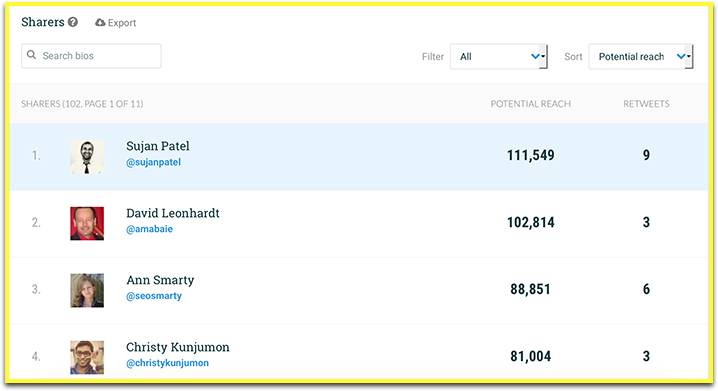
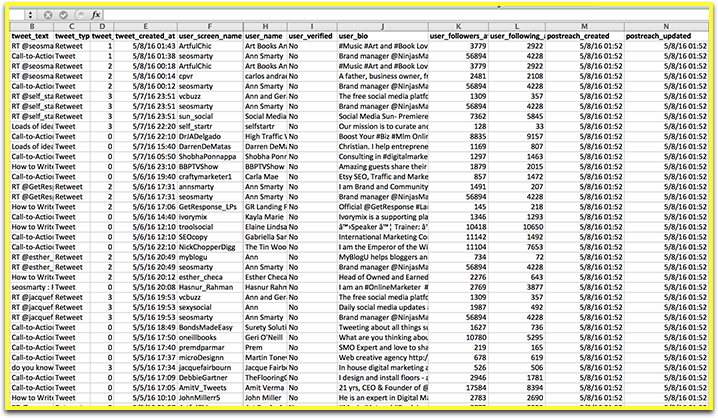
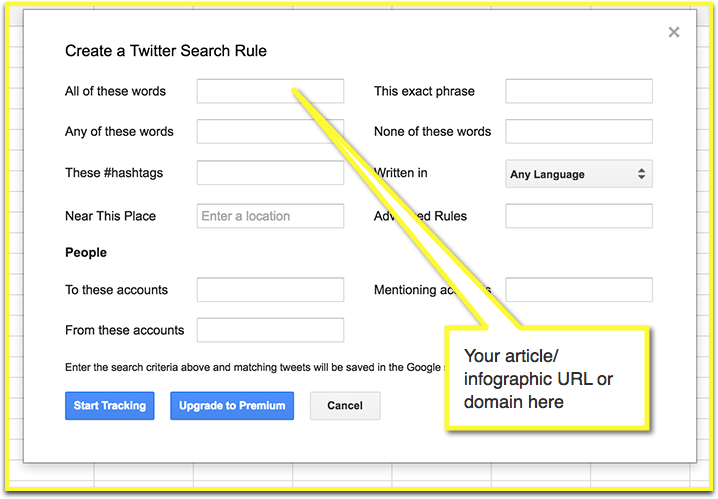
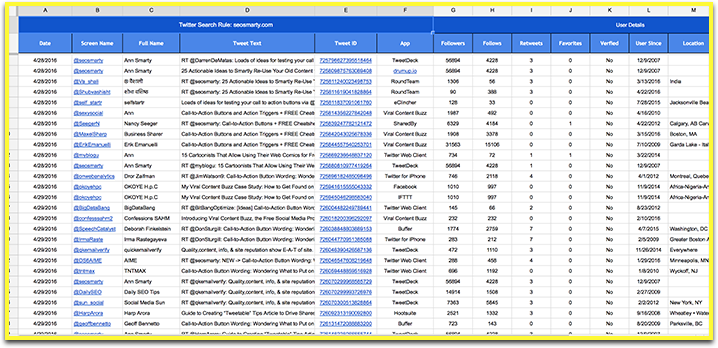
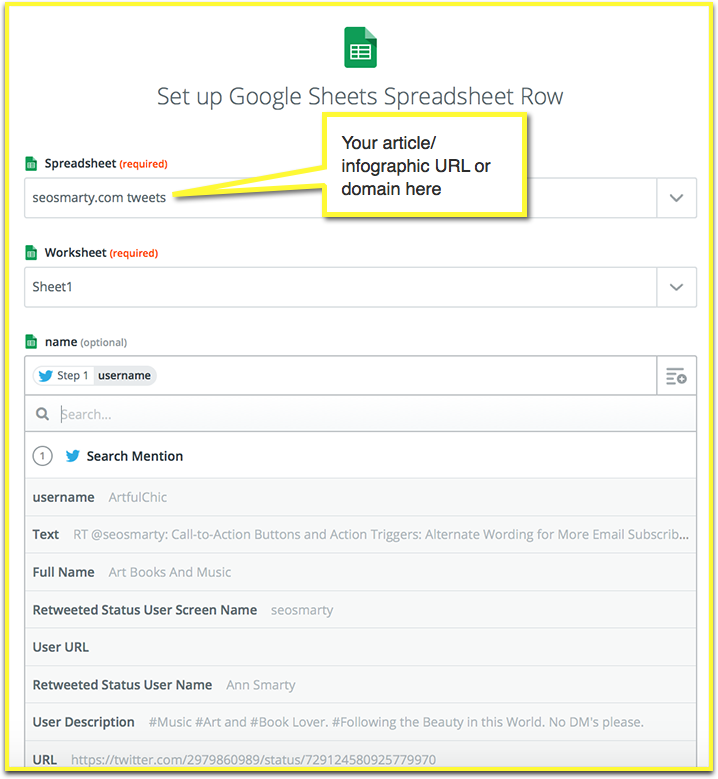
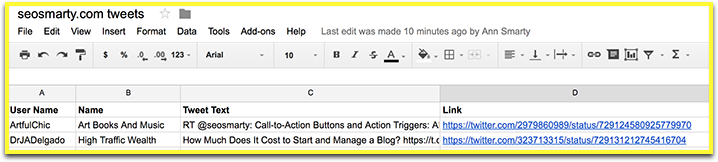



4 Responses
Excellent article. This is great stuff for someone like me who’s still fairly wet behind the ears as a twitter user.
This is such a great idea, Ann! Thanks!
Glad to know you liked it, Joyce!
Great article, very useful tools! Good to know 🙂
For searching and monitoring who tweeted my article, post, etc I use social listening tool called Brand24.com Easy to use and efficient app which is very helpful. Check it out, works great with twitter 🙂
Comments are closed.