Not everyone uses keyboard shortcuts, and not everyone will find them any more useful than manual navigation. But it is always helpful to at least know what they are, and you might find yourself growing accustomed to using them. You may also be surprised to discover how useful they can really be.
Not only does every program have these, but so do many websites. Each social media site has their own set of shortcuts, which can be found on their FAQ pages. Or, you can check them out here for the three main social media sites.
Twitter Keyboard Shortcuts
You should start by knowing how to bring up a list of all the keywords. You don’t have to go searching for them. If you use the ? meta key, it will bring up a list of all of the other shortcuts, so you always have them on hand. It is a handy little way of providing it.
The Full List
Basic Navigation:
| Shift+Space | Moves the page up. |
| Space | Moves the page down. |
| Enter | Closes a specified tweet. |
| J/K | Moves from one tweet to the next one without scrolling. |
| . | Refresh the page or go back to the top of the page. |
| / | Takes you to the search box without scrolling. |
Tweeting and Features:
| N | Compose a new tweet. |
| R | Reply to a tweet. |
| F | Favorite a tweet. |
| T | Retweet any post. |
| M | Send a private message. |
| Escape | Cancel any window. |
‘G’ Timeline Navigation:
| G and P | Go to your profile page. |
| G and H | Go to the home page. |
| G and M | Go to your message inbox. |
| G and R | Go to your notifications page. |
| G and F | Go to your favorites |
| G and U | View a user’s timeline through the search box. |
Print out the cheatsheet: Twitter keyboard shortcuts
Facebook Keyboard Shortcuts
Unlike Twitter, Facebook bases their shortcuts (which are very basic) on the type of browser you are using. So Chrome users will have different main shortcuts than those using Firefox or Internet Explorer. But the map keys are the same for all of them, as are the basic navigation keys for your account rather than the main page.
| IE | FF | Chrome | Safari | |
| Mac | Alt + #, then Enter | Ctrl + # | Ctrl + Alt + # | Ctrl + # |
| PC | Shift + Alt + # | Ctrl + Alt + # |
Map:
| 0 | Help |
| 1 | Home |
| 2 | Profile (Timeline) |
| 3 | Friends |
| 4 | Inbox |
| 5 | Notifications |
| 6 | Account Settings |
| 7 | Privacy |
| 8 | About |
| 9 | Terms |
Profile and Account Navigation:
| Alt+? | Main site search. |
| Alt+m | Compose a new private message. |
| Alt+1 | Go back to the main page. |
| Alt+2 | Go to your Timeline. |
| Alt+3 | See all friend requests. |
| Alt+4 | See your message inbox. |
| Alt+5 | See your notifications. |
| Alt+6 | Go to your account settings. |
| Alt+7 | Go to your privacy settings. |
| Alt+8 | Go to Facebook’s profile page. |
| Alt+9 | See Facebook’s Terms and Agreements. |
| Alt+0 | Go to Facebook’s help center page. |
Print out the cheatsheet: Facebook keyboard shortcuts
Google Plus Keyboard Shortcuts
Google’s social networking site uses many of the same navigation shortcuts that their other services do. But they also sometimes change, so if something isn’t working, check their FAQ’s to see if it has been updated.
| k | Go to the previous item in your stream. |
| j | Go to the next item in your stream. |
| Search for people to chat with. | |
| Space | Scroll down. |
| Shift+Space | Scroll Up |
| Enter | Start new comment |
| Enter+Tab | End new comment |
| @ OR + | Tag someone in a post |
Print out the cheatsheet: Google Plus keyboard shortcuts
Conclusion
As you can see, it isn’t that difficult to use these shortcuts, and not even to memorize them. So if you want to cut down on the time spent navigating different pages and just give it all a kind of flow, take some time to get used to these shortcuts.

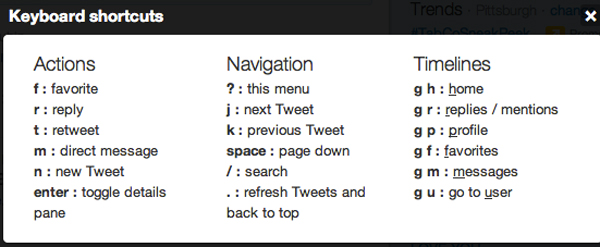
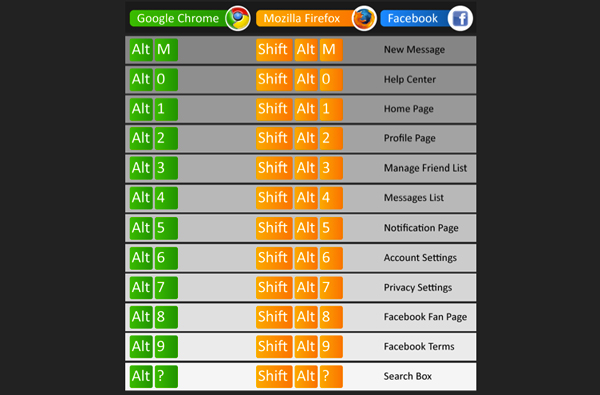
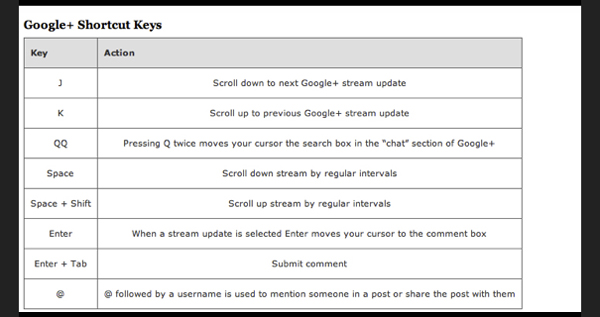



62 Responses
RT @NinjasMarketing: Most Useful Social Media Keyboard Shortcuts http://t.co/QXa8HhZq
New @webuildpages: Most Useful Social Media Keyboard Shortcuts http://t.co/iXLhPz4N
Most Useful Social Media Keyboard Shortcuts: Not everyone uses keyboard shortcuts, and not everyone will find th… http://t.co/ZSxUQnwG
Most Useful Social Media Keyboard Shortcuts @NinjasMarketing http://t.co/GCzVVA9V
Great post, I actually had no idea about most of these, thanks!
Me neither! Many of those were quite new to me!
Most Useful SocialMedia Keyboard Shortcuts http://t.co/YYCWgYJB via @NinjasMarketing RT @seosmarty #smtips [let your fingers do the talking]
RT @vanetcetera: Most Useful Social Media Keyboard Shortcuts http://t.co/klh1pAkU via @NinjasMarketing by @SEOSmarty
I didn’t know these RT @the_gman: RT @vanetcetera: Most Useful Social Media Keyboard Shortcuts http://t.co/NPlp2gRH
Useful Social Media Keyboard Shortcuts (Twitter, facebook, Google Plus) http://t.co/zXmOdF6D
RT @annelizhannan: Most Useful SocialMedia Keyboard Shortcuts http://t.co/JrBnuy7V #smtips [let your fingers do the talking]
Most Useful #SocialMedia Keyboard Shortcuts http://t.co/UKt05cZ1
RT @seosmarty: RT @annelizhannan: Most Useful SocialMedia Keyboard Shortcuts http://t.co/JrBnuy7V #smtips [let your fingers do the talking]
http://t.co/WiJruXeS
Most Useful Social Media Keyboard Shortcuts @NinjasMarketing http://t.co/j0ZHDtFA
Most Useful Social Media Keyboard Shortcuts http://t.co/kjDYqpBF
Most Useful Social Media Keyboard Shortcuts @NinjasMarketing http://t.co/r6LMjzLN
Most Useful Social Media Keyboard Shortcuts @NinjasMarketing http://t.co/5z0SOKQO
Most Useful Social Media Keyboard Shortcuts @NinjasMarketing http://t.co/ivLqkz1L
Most Useful Social Media Keyboard Shortcuts @NinjasMarketing http://t.co/y1wBFJds
Most Useful Social Media Keyboard Shortcuts @NinjasMarketing http://t.co/AcYgmJaH
Most Useful Social Media Keyboard Shortcuts @NinjasMarketing http://t.co/EKg0cPiA
Most Useful Social Media Keyboard Shortcuts @NinjasMarketing http://t.co/gVtTX887
RT @DailySEO: Most Useful Social Media Keyboard Shortcuts @NinjasMarketing http://t.co/y1wBFJds
RT @seosmarty: Most Useful Social Media Keyboard Shortcuts @NinjasMarketing http://t.co/Z2hbiCIE
RT @seosmarty: Most Useful Social Media Keyboard Shortcuts @NinjasMarketing http://t.co/KROEC3gN
I had no idea! RT: Most Useful #SocialMedia Keyboard Shortcuts @NinjasMarketing http://t.co/GKJTeboJ Thx @seosmarty
Thnks to @marketingninjas for Useful #SocialMedia Keyboard Shortcuts list – am trying to be more speedy now. http://t.co/Rtj7bQIM
I am a fan of keyboard shortcuts. Here are some useful Social Media shortcuts for Twitter, Facebook, Google+
http://t.co/mtazHIS5
@seosmarty Very helpful, esp for a new tweeter. Thx. Most Useful Social Media Keyboard Shortcuts @NinjasMarketing http://t.co/Iwz9hgBj
Mind. Blown. RT @seosmarty: #socialmedia #productivity -> Useful Social Media Keyboard Shortcuts http://t.co/Br9eGqhT
Thanks @seosmarty! #socialmedia #productivity -> Useful Social Media Keyboard Shortcuts http://t.co/3aLUt3qo
Most Useful Social Media Keyboard Shortcuts @NinjasMarketing http://t.co/sR29XnAV
RT @RyanZieman: I had no idea! RT: Most Useful #SocialMedia Keyboard Shortcuts @NinjasMarketing http://t.co/GKJTeboJ Thx @seosmarty
Thnks to @marketingninjas for Useful #SocialMedia Keyboard Shortcuts list – am trying to be more speedy now. http://t.co/97OasbNO
How many of these did you know about? RT@seosmarty #socialmedia #productivity -> Useful Social Media Keyboard Shortcuts http://t.co/LBDb39n8
Most useful social media keyboard short cuts: http://t.co/iQpKsw7z Check em out!
Really enjoyed trying some of these out! Learned some new tricks! Thank you!
Glad to know they turned useful!
Useful Social Media Keyboard Shortcuts (Twitter, Facebook, Google Plus) http://t.co/4BhYFM5f
Thnks to @marketingninjas for Useful #SocialMedia Keyboard Shortcuts list – am trying to be more speedy now. http://t.co/rTf3veE0
twitter, facebook keyword shortcuts http://t.co/XXnX36Ya
Most Useful Social Media Keyboard Shortcuts http://t.co/4BhYFM5f for @NinjasMarketing
RT @seosmarty: Most Useful Social Media Keyboard Shortcuts http://t.co/4BhYFM5f for @NinjasMarketing
RT @seosmarty: Most Useful Social Media Keyboard Shortcuts http://t.co/tWoCf0lY for @NinjasMarketing
RT @NinjasMarketing: RT @seosmarty: Most Useful Social Media Keyboard Shortcuts http://t.co/tWoCf0lY for @NinjasMarketing
Most Useful Social Media Keyboard Shortcuts @NinjasMarketing http://t.co/AsQlvzKC
RT @ZaddleMarketing: Most Useful Social Media Keyboard Shortcuts @NinjasMarketing http://t.co/AsQlvzKC
#socialmedia productivity! -> Most Useful Social Media Keyboard Shortcuts via @NinjasMarketing -> http://t.co/4BhYFM5f
RT @seosmarty: #socialmedia productivity! -> Most Useful Social Media Keyboard Shortcuts via @NinjasMarketing -> http://t.co/4BhYFM5f
RT @seosmarty: #socialmedia productivity! -> Most Useful Social Media Keyboard Shortcuts via @NinjasMarketing -> http://t.co/4BhYFM5f
RT @seosmarty: #socialmedia productivity! -> Most Useful Social Media Keyboard Shortcuts via @NinjasMarketing -> http://t.co/4BhYFM5f
Most Useful Social Media Keyboard Shortcuts @NinjasMarketing http://t.co/i8ooweWK
Most Useful Social Media Keyboard Shortcuts @NinjasMarketing http://t.co/4BhYFM5f
RT @seosmarty: Most Useful Social Media Keyboard Shortcuts @NinjasMarketing http://t.co/4BhYFM5f
RT @seosmarty: Most Useful Social Media Keyboard Shortcuts @NinjasMarketing http://t.co/YzNYhpt2
These are awesome! RT @seosmarty: Most Useful Social Media Keyboard Shortcuts @NinjasMarketing http://t.co/BHIqTsco
Most Useful Social Media Keyboard Shortcuts via @NinjasMarketing by @seosmarty http://t.co/D6GMHdMh
RT @seosmarty: Most Useful Social Media Keyboard Shortcuts @NinjasMarketing http://t.co/4BhYFM5f
RT @seosmarty: Most Useful Social Media Keyboard Shortcuts @NinjasMarketing http://t.co/4BhYFM5f
Most Useful Social Media Keyboard Shortcuts – http://t.co/WxJN7MtO by @seosmarty << handy!
Using social media as part of my marketing strategy, I was pleasantly surprised to find these shortcuts. They’re incredibly helpful and save me a lot of time which in turn creates more time for other aspects of my business. Thank you so much.
Comments are closed.