Social media has taken over, well, everything. From personal communication to business marketing and even non-profit causes, everyone seems to have a Facebook, Twitter or Google+ account (sometimes all three). Not to mention YouTube, Tumblr, Pinterest, LinkedIn, FourSquare…the list goes on and on.
With such a huge flow of information our contacts exchange on social media every second, how to keep up properly? Creating and aggregating RSS feeds must be an answer.
If you find yourself in need to get your social media life RSSed, here are five ways you can do it on the three most popular sites on the web.
Google Plus RSSed
Since its birth, Google Plus has encouraged quite a few user-created tools to better exploit what features it has. This includes the ability to create a profile-based RSS feeds.
Tip! You can create RSS feed for all your business pages for example, to monitor your team’s social media more efficiently).
This one requires Google authentication. Immediately after authenticating you’ll be able to access your personal profile RSS feed. You can create more but you will need:
- Google’s API key (which you can get here);
- Your profile / page ID (which you can see in the URL)
Twitter RSSed
Twitter has so many tools made for it that there seems to be more apps than there are profiles sometimes. From social media dashboards to Twitter trend watchers, you can get a lot done. It has a great deal of marketing worth, as well. It might have been this fact that led to several RSS feed adapters for the site.
- Sociable.co – This blog has set up a simple little feed generator that lets you put in the relevant details, then create the Twitter feed. They have one for search feeds, user feeds and more, so check the beginning of the post for other links.
- Twitter RSS Plugin (FireFox) – You can cut out a lot of the work while still having a feed tool at hand. This is a FireFox plugin created by Ann Smarty. You might know her from her blog, or MyBlogGuest, another site she created for guest bloggers. It is very basic, and allows you to create RSS feeds through the plugin itself.
Facebook Page RSSed
Technically, Facebook has their own alert system in place that allows you to subscribe on different levels to different personal and community pages. But it isn’t the same as a traditional RSS feed. That isn’t viable using an extension anymore, thanks to Timeline. But there is still a way.
RSS Setup Instructions – This is the best set of instructions I have found on the topic. It will show you how to use Open Graph to find a user ID from a customized username, then use that ID to create a feed. They have step by step instructions plus pictures.
Pinterest RSSed
Pinterest is the newest addition to most popular social media sites, so we don’t yet have as many tools and hacks. So we have to create them.
Here’s my long description on how to RSS your site’s /source page on Twitter. Feel free to use the same tricks to RSS the activity of any user or board.
Putting it All Together
So now that you have pretty much created all feeds you wanted, use the following tool to aggregate them in one feed:
Yahoo Pipes – I don’t know why people don’t know about this tool, but for some reason it is often overlooked. Think of it as a content masher that combines things from all over the web. The modules you are likely to need are “Fetch feed” and “Unite” (you can clone this Pipe of mine and copy-paste your own feeds)
Conclusion
Social networking sites are really anti-RSS lately. They have canceled their own features that allow for it, made it difficult with their coding for updated formats to be compatible with once workable extensions and plugins and generally fussy about the whole thing.
But with the tips above, you can still create a simple RSS feed from any page on Google+, Twitter, Pinterest or Facebook. So enjoy!

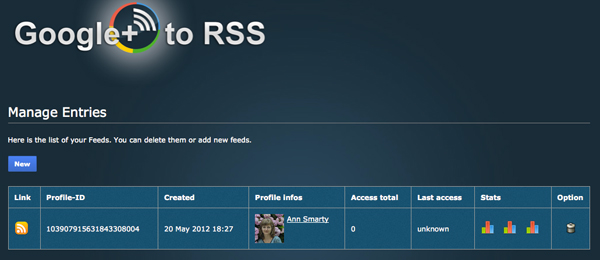
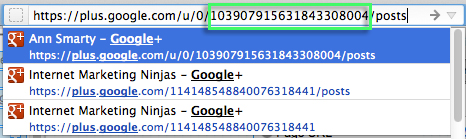
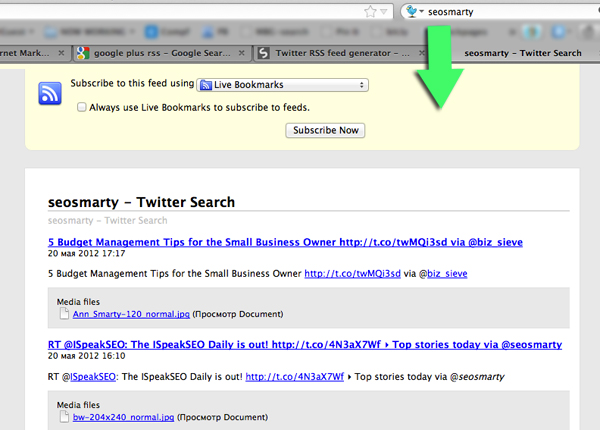
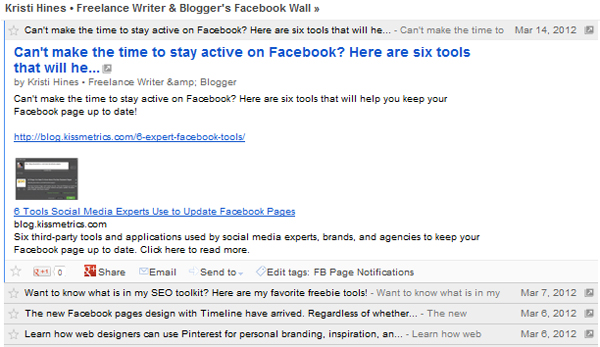
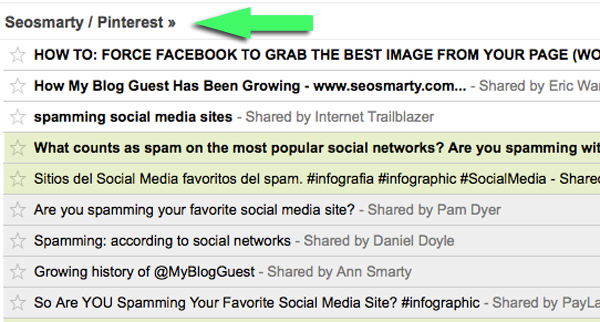
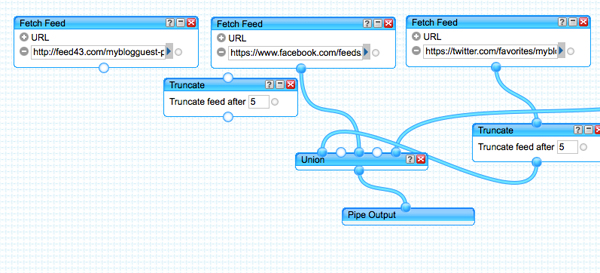



37 Responses
New @webuildpages: Tricks to Get Your Social Media Life RSSed http://t.co/6M1WB2iS
Tricks to Get Your Social Media Life RSSed http://t.co/AxIQO8Vb at @NinjasMarketing
Tricks to Get Your Social Media Life RSSed: Social media has taken over, well, everything. From personal communi… http://t.co/HEI0vJey
Tricks to Get Your #SocialMedia Life RSSed http://t.co/Az9Wo6mg
RT @NinjasMarketing: POST: Tricks to Get Your Social Media Life RSSed. http://t.co/PYVQTluu
Drew Kerrigan liked this on Facebook.
Mine for @NinjasMarketing -> Tricks to Get Your Social Media Life RSSed http://t.co/ScEHOhBc
Tricks to Get Your Social Media Life RSSed http://t.co/kM9zdzdp
Tricks to Get Your Social Media Life RSSed http://t.co/EehQ6Ura
Tricks to Get Your Social Media Life RSSed http://t.co/zWGXYsV9
Tricks to Get Your Social Media Life RSSed http://t.co/7Xh3QZae
Tricks to Get Your Social Media Life RSSed http://t.co/vsPFTjKY
Tricks to Get Your Social Media Life RSSed http://t.co/rMh8d7PS
The SEO @Copstead Report is out! http://t.co/Sx6KuXes ▸ Top stories today via @NinjasMarketing @jvpmedia
Tricks to Get Your Social Media Life RSSed @NinjasMarketing http://t.co/lsmSVv5o
Tricks to Get Your Social Media Life RSSed @NinjasMarketing http://t.co/lsmSVv5o
Tricks to Get Your Social Media Life RSSed @NinjasMarketing http://t.co/vNmrZwOJ
Tricks to Get Your Social Media Life RSSed http://t.co/ivV7LDHP
Tricks to Get Your #SocialMedia Life RSSed http://t.co/hEjV64OI #useful
RT @seosmarty: Mine for @NinjasMarketing -> Tricks to Get Your Social Media Life RSSed http://t.co/nI3YlhX6
Tricks to Get Your Social Media Life RSSed @NinjasMarketing http://t.co/Zffny7eh
RT @seosmarty: Tricks to Get Your Social Media Life RSSed @NinjasMarketing http://t.co/Zffny7eh
RT @seosmarty: Tricks to Get Your Social Media Life RSSed @NinjasMarketing http://t.co/mfXLlUGs
Tricks to Get Your Social Media Life RSSed @NinjasMarketing http://t.co/ri6561dO RT @seosmarty
RT @seosmarty: Tricks to Get Your Social Media Life RSSed @NinjasMarketing http://t.co/Zffny7eh
Tricks to Get Your Social Media Life RSSed http://t.co/1SUx1xk5
Tricks to Get Your Social Media Life RSSed – http://t.co/bc3nsitY @NinjasMarketing RT @seosmarty (‘R’eally ‘S’uper ‘S’mart tips] #smtips
RSS your Social Media Life: http://t.co/kebJftFV via @NinjasMarketing by @seosmarty
RT @JoeRega: RSS your Social Media Life: http://t.co/YgIw5a3C via @NinjasMarketing
RT @seosmarty: RT @JoeRega: RSS your Social Media Life: http://t.co/9ySO2YJS via @NinjasMarketing
Tricks to Get Your Social Media Life RSSed @NinjasMarketing http://t.co/UX6XfIJk
#Tricks to Get Your #SocialMedia Life RSSed http://t.co/mVfTSqz7 #rss #sm
Tricks to Get Your Social Media Life RSSed >> http://t.co/bB7mpbty << via @seosmarty
Tricks to Get Your #SocialMedia Life RSSed http://t.co/Krxl3XbS via @NinjasMarketing
#HOWTO Get Your Social Media Life RSSed @NinjasMarketing http://t.co/RgNJgRXz
RT @seosmarty: #HOWTO Get Your Social Media Life RSSed @NinjasMarketing http://t.co/svKhKfH5 <–Nice!
RT @seosmarty: #HOWTO Get Your Social Media Life RSSed @NinjasMarketing http://t.co/RgNJgRXz
Comments are closed.