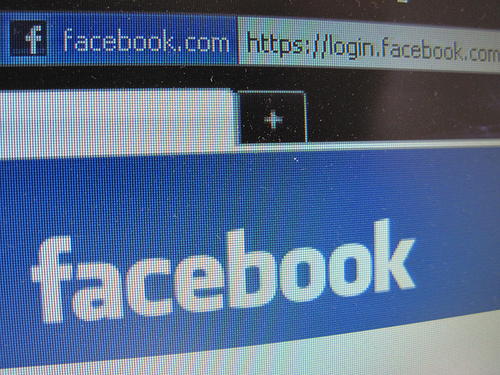
HTTPS stands for Hypertext Transfer Protocol Secure. It is the same kind of protocol you would normally use to load a web page. However, it uses a new format that encrypts data and protects server identification. All of this is through the added SSL/TLS protocol that keeps your information safer than through an open channel.
In layman’s terms, this will keep your scramble your data to keep it from being easily identified by third party risks. This includes apps that are created to fish your information, or the leaking of data through remote access account hacking.
Is It Really Important?
The short answer: yes. The long answer: hell yes. The problem with many websites lately, especially social media sites, is that security has always been limited. Too often, people would find their email addresses sending out spam emails with virus infected attachments, or posting dangerous links from their accounts. Most of us have had it happen at least once, and changing your password doesn’t always solve the issue.
Thanks to HTTPS, it is harder for this to occur from now on. As your information like your IP address, password or even credit card info goes through the server, it s encrypted. This keeps it from being picked up by anyone who shouldn’t have it.
Basically, HTTPS is offering you a new layer of security that keeps you safer than you were before.
How Do I Opt Into It?
Different sites will have different ways of enabling HTTPS. Some will ask you if you haven’t enabled it if you wish to permanently do so. You will then be taken to the correct page, where you select Enable HTTPS, and then save your settings.
If this hasn’t happened, you can go into the account settings of most and find it without too much trouble. Here are a few common sites and where you can find this setting:
1. Facebook – Account Settings > Account Security > Browse Facebook On A Secure Connection
2. Twitter – Twitter Settings > Always Use HTTPS
3. LinkedIn – Settings > Profile > Manage Security Settings > Enable HTTPS
4. Gmail – This is the default setting at all times. But you can opt out by going to Gear > Settings > General > Browser Connection > Don’t Always Use HTTPS
Can I Disable HTTPS Once I Have Enabled It?
Yes, you can. You might be wondering why you would want to. Usually, it is because https isn’t compatible with a specific app or page you might have used before. Facebook has this problem, as a good chunk of the old pages that used to be rather popular have not yet been updated to run through HTTPS.
If you want to disable it at any time, just go through the exact same process you did before. However, instead of clicking to use HTTPS, click the box that states you don’t want to. Nice and simple, just like enabling it was.
I would advise against doing this, though. If an app or page is not updated to match the new features, it probably poses a certain amount of risk. You would be better off finding a new one to replace it.

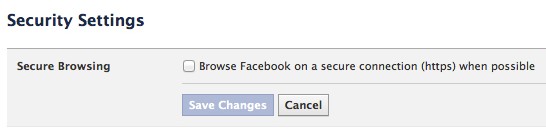
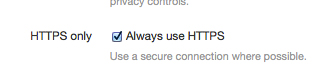
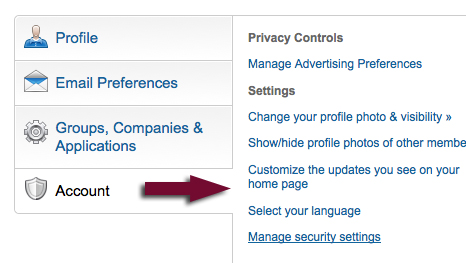



31 Responses
Should I Opt Into HTTPS Settings on Facebook, Twitter and LinkedIn? (Weekly Q&A) http://t.co/DW3cXcD4 at @NinjasMarketing
Should I Opt Into HTTPS Settings on Facebook, Twitter and LinkedIn? (Weekly Q&A):
HTTPS stands for Hypertext T… http://t.co/Ho160Kyd
New @webuildpages: Should I Opt Into HTTPS Settings on Facebook, Twitter and LinkedIn? (Weekly Q&A) http://t.co/jpSwKZWi
Should I Opt Into HTTPS Settings on Facebook, Twitter and LinkedIn? (Weekly Q&A):
HTTPS stands for Hypertext T… http://t.co/rSgwfGAX
Leoluca Prestia liked this on Facebook.
Should I Opt Into HTTPS Settings on #Facebook , #Twitter and #LinkedIn ? (Weekly Q&A) http://t.co/bJyeQlvI
Drew Kerrigan liked this on Facebook.
Should I Opt Into HTTPS Settings on Facebook, Twitter and LinkedIn? (Weekly Q&A) @NinjasMarketing http://t.co/99y6oH0Z
Should I Opt Into HTTPS Settings on Facebook, Twitter and LinkedIn? (Weekly Q&A) @NinjasMarketing http://t.co/BTPmZBHv
Should I Opt Into HTTPS Settings on Facebook, Twitter and LinkedIn? (Weekly Q&A) @NinjasMarketing http://t.co/byFjgVeO
Should I Opt Into HTTPS Settings on Facebook, Twitter and LinkedIn? (Weekly Q&A) @NinjasMarketing http://t.co/J6FIgnIB
Should I Opt Into HTTPS Settings on Facebook, Twitter and LinkedIn? (Weekly Q&A) @NinjasMarketing http://t.co/Ae9upFSz
Should I Opt Into HTTPS Settings on Facebook, Twitter and LinkedIn? (Weekly Q&A) @NinjasMarketing http://t.co/Je1duEZz
Should I Opt Into HTTPS Settings on Facebook, Twitter and LinkedIn? (Weekly Q&A) @NinjasMarketing http://t.co/DgC6qwQg
Should I Opt Into HTTPS Settings on Facebook, Twitter and LinkedIn? (Weekly Q&A) @NinjasMarketing http://t.co/i3bK7R2d
Should I Opt Into HTTPS Settings on Facebook, Twitter and LinkedIn? (Weekly Q&A) @NinjasMarketing http://t.co/7SXlbmF2
Should I Opt Into HTTPS Settings on Facebook, Twitter and LinkedIn? (Weekly Q&A) @NinjasMarketing http://t.co/ssOcJ0JG #in
Internet Marketing Ninjas liked this on Facebook.
A must read!!! -> Should I Opt Into HTTPS Settings on Facebook, Twitter and LinkedIn? via @NinjasMarketing http://t.co/PFbOMQ6s
Nice write up on https in the big 3 social media websites. So many users don’t know to do it or how it can be done. I shared it everywhere.
Should I Opt Into HTTPS Settings on Facebook, Twitter and LinkedIn? (Weekly Q&A) @NinjasMarketing http://t.co/k0rbiXwx
RT @SHurleyHall: Should I Opt Into HTTPS Settings on Facebook, Twitter and LinkedIn? (Weekly Q&A) @NinjasMarketing http://t.co/k0rbiXwx
Should I Opt Into HTTPS Settings (Facebook, Twitter and LinkedIn)? http://t.co/pbCYANoT via @NinjasMarketing
Should I Opt Into HTTPS Settings on Facebook, Twitter and LinkedIn? http://t.co/0Q2tkJeW #SocialMedia
Should I Opt Into HTTPS Settings on Facebook, Twitter and LinkedIn? (Weekly Q&A) @NinjasMarketing http://t.co/kZ4HyPIg
Wjon Kenyatta liked this on Facebook.
Nice write up on https in the big 3 social media websites. So many users don’t know to do it or how it can be done. I shared it everywhere.
Should I Opt Into HTTPS Settings on Facebook, Twitter and LinkedIn? http://t.co/WNbNTjUy #SocialMedia
RT @OnlinePRMedia: Should I Opt Into HTTPS Settings on Facebook, Twitter and LinkedIn? http://t.co/WNbNTjUy #SocialMedia
Should I Opt Into HTTPS Settings (Facebook, Twitter and LinkedIn)? http://t.co/6naBdLlg
Hi, im from brazil, and dont know how to react to https on search engines.
One client of mine used to have https and we tried to index it on Google, but never with success.
It really make any difference on indexation, because tried and read a lot, but, never read a concrete answer…
sad but true to a begginer webmaster!
Comments are closed.