There’s one thing that makes Pinterest your must-join social media site: You may like the idea or fail to *get* it; you may be tired of seeing blog headlines that have “Pinterest” in them, but you can’t deny one thing: Pinterest offers an innovative approaching to sharing and consuming the information.
Pinterest, in some ways, reminds me of how i-phenomenon started: there was nothing new in mp3 players or “smart” phones but iPod and iPhone created the new trend of how those devices should look and feel like.
That’s the thing with Pinterest: if you are in social, you must be at Pinterest not to miss the future of social media sharing.
Now, if you are convinced, let’s make it clear how you can do that.
I won’t talk strategy here: it’s been covered very well in numerous blog posts you can’t have missed (even if you wanted to):
- Here are a few brands that get Pinterest;
- Here’s an excellent tip on creating your social media resume with Pinterest;
- And here’s an infographic that explains why Pinterest might be a game changer.
So let’s not discuss the strategy, let’s list some tools (I love tools!):
1. “Pin It” Bookmarklet (Any Browser)
That’s the official bookmarklet that works in all browsers. To install it, simply go:
- Visit Goodies page.
- Right-click on the blue link that says ⚲Pin It and click “Add to Bookmarks” or simply drag it to your Bookmarks toolbar.
Now, whenever you want to share anything on Pinterest, just click the bookmarklet, choose an image from the page and Pin!
Ok, that was easy!
For browsers that support extensions, there are two more awesome addons that make pinning a breeze (if you are going to pin a lot!):
- This one lets you pin using a keyboard shortcut Ctrl+Alt+P (Google-Chrome only for now);
- The following two let you share any image from the context menu: Google Chrome version and FireFox addon).
2. “Pin a Quote” (Any Browser)
Now, what do we do if there’s no image on the page, just some awesome text? Or what do we do if we don’t want to focus on an image but want to highlight the text?
The genius mind of @adamrotman has come up with the solution: here’s the bookmarklet that lets you turn any text into an image to share it on Pinterest (that’s thanks to tools like that Pinterest will succeed, I think).
- Again, simply install the bookmarklet to your toolbar.
- Now, whenever you come across something really well-said, select the text and click “Pin a Quote”.
- Add the credit (“Who said that”) and pin!
I wish it had a few options to “design” the image using some pre-built patterns and color schemes, but I hope that’s something to come!
3. “URL to Pin” (Web-Based)
Another absolutely awesome tool to turn text into an image is URL to Pin.
If you browse a lot, you’ll love it!
- Easily share funny ads;
- Easily pin cool 404 pages, designs, etc!
Right now it makes the screenshot of the visible part of the page. I hope they’ll add the ability to choose the area you want to see in the screenshot!
Update: Added from comments:
Here’s another option for website screenshots, including full page: Snapito. In the near future it will offer a bookmarklet that will allow you to take a snapshot directly from the page you want to capture.
4. Pinboard for iPad/iPhone (Free!)
If you want to pin and re-pin while on the go, here’s a simple and great iPhone/iPad app that lets you do that:
- Like and re-pin your friends’ pins;
- Pin from your camera (!)
Here’s what pinning looks like there:
Here’s also an awesome instruction on how to add “Pin it” bookmarklet to your mobile Safari (iPad and iPhone).
Let’s Recap, Shall We?
| Pinning Tool | Supported by | What Does It Do? | |
| “Pin It” Bookmarklet | Any desktop browser (official) | Pin any images from any web page | |
| Pin with keyboard | Google Chrome | Pin any images from any web page using a keyboard shortcut | |
| Pin from Context menu | (1) Google Chrome and (2) FireFox | Pin any images from any web page using the context (right-click) menu | |
| Pin a quote | Mind that in both the cases, your “pin” will link the sites as the source | Any desktop browser | Turn any text into an image and pin it |
| Snapito | Web-based | Easily create and pin screenshots of the visible part of the web page | |
| iPhone/iPad app | iPad / iPhone | Pin from your camera! | |
Are there any other cool pinning tools I have missed? Please share them in the comments!

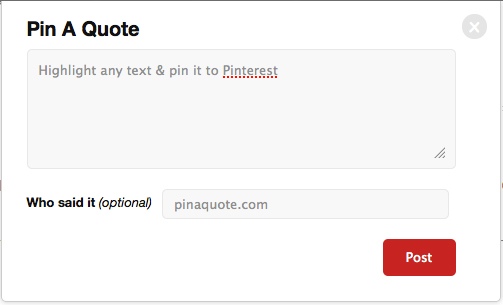
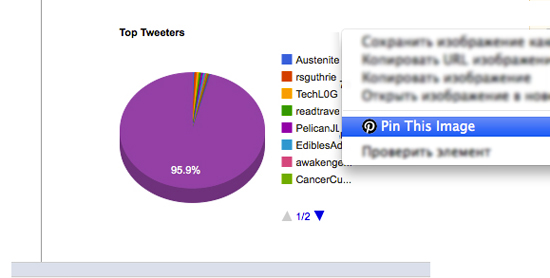
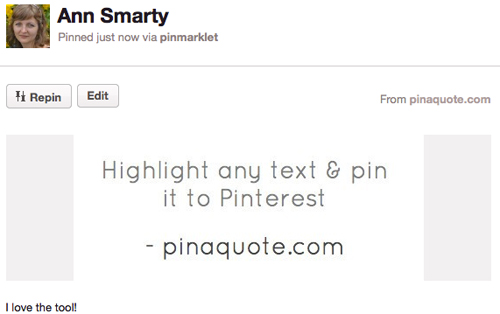

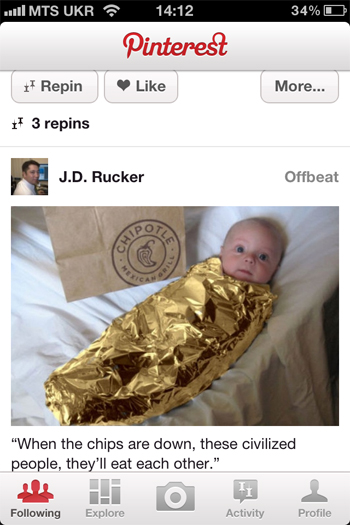



15 Responses
Great Pinterest tools Ann Smarty. :]
Specially, Pin a Quote and Screen to Pin.
You can consider to check out a great analytic tool for Pinterest
http://pinpuff.com/
Pinfluence score as a measure of your popularity on Pinterest and value of your each pin. Pinterest Reach Score, Activity Score and Virality Score. Special analytics for 20 pin boards with numbers of Followers, Pins, Repins and Likes per each pin board.
Wow thanks a lot, Ivan! Pinterest analytics is going to be hot topic soon! Checking it out right now!
I always hated how the Pinterest bookmarklet doesn’t even have its own Favicon. But now I can just right click. Thanks Ms. Smarty!
No problem! It’s nice to have a few options, isn’t it?
Ann, here’s another option for website screenshots, including full page: http://www.snapito.com. In the near future we’ll be adding a bookmarklet that will allow you to take a snapshot directly from the page you want to capture.
Awesome! Thanks for sharing! We are going to include it in a post right now!
Hi Ann,
Big thank you for sharing all those support apps. Is there a way (maybe by using some of those you listed above) to pin a Facebook related websites?
Thanks, Klaudia!
Do you mean pinning from Facebook? I guess FB is blocking Pinterest?
Hello Ann,
Sanpito also includes http://pinstamatic.com/ which has 3 tools:
1. For Screenshot, as you’ve already mentioned
2. Alternative to “Pin a Quote”, which allows us to add a sticky note with the required text on to the Pinterest.
3. Adding Simple Twitter Cards to Pinterest
Happy Pinning buddy 🙂
Pin It Button (context menu), it’s useful!
I happened across this post while looking for something else. I’m not a marketer, just a semi-obsessive Pinner. I wanted to Pin this for future use as you have some great ideas I’d love to save and share – but you don’t have a clearly Pinnable image on this page! Please pass this advice along to your readers: Pinterest has more and more new users every day. While there are tons of PinPros out there, many feel like they’ve reached the Pinnacle just by figuring out the Pinmarklet. If you include somewhere on your post an easily Pinnable image – even if it is just text in a colored block – Pinners are more likely to Pin. Otherwise they may just move along and your ideas are forever lost to the web. Also, don’t forget to title or tag your image with a good descriptor (not just image102, etc.) If it works well, Pinners are more likely to keep your message rather than create their own, which may or may not capture your intentions. Happy Marketing! (p.s. and yes, I do work PinPuns into as many conversations as possible. My husband finds it quite annoying.)
Just to be clear, when an article is chalk-full of great ideas like this, many Pinners are looking for a single image which captures the idea of the whole post, as well as ones that describe individual ideas throughout the article so they can quickly find the Pin later when the need arises. If you’re familiar with Pinterest, you’ll have come across the frequent tag “Pin now, read later.” Help us find you in our pile of Pins when we need you. A Facebook post can last hours or days; a Tweet – minutes or maybe seconds; a Stumble – a few months; but a great Pin can re-surface even years later.
Check out this Chrome extension I built that lets you pin a page even if it doesn’t satisfy the image/video requirements. It lets you pin with an image of a cat instead.
https://chrome.google.com/webstore/detail/pin-it-all/fgkahiidpmgafgcfiodnkecmecddgldk
Thanks Ann for the list, we just create a missing tool for pinterest, http://pinthemall.net/ create a single image to pin on your pinterest account from multiple images on a given page/url.
What do you think ?
I love this idea. Going to try it right now. Perfect for my real estate pins and my recipe pins!
Comments are closed.