There may be some valid reasons you may want to see where each page is linking out to (meaning internal and external outbound links):
- See how relevant and trustworthy links on your clients’ page are (to possibly identify a penalty)
- Research your own link neighborhood (are there any obviously paid/optimized links standing next to yours?)
- Identify broken or outdated / expired pages
- You name it!
Today’s collection of tools is fun, easy and free and they let you research any page outgoing links from different angles (the best way to use them is to use them together!)
1. Page Internal / External Link Analyzer
Just give it any page and it will break the outgoing links in two groups: External and Internal. You’ll see the link count within each group as well as anchor text used to link.
The best feature of the tool: The birds-eye easy-to-consume report of any page links
2. Link / Header Response Bulk Checker
This is one of the most useful tools I’ve ever seen. It will crawl any page you input and return the list of outgoing external links while also showing:
- Response code for the linked page (Tip: Quickly identify broken links and sneaky redirects!)
- Title tag of the linked page (Tip: Quickly identify irrelevant links!)
The best feature of the tool: The ability to see how relevant the “outlink” profile is (judging from the anchor text)
3. Online Crawl Tool + Google Sitemap Generator
This is a very comprehensive tool: It gives you much more than simply the list of links; but yes the “outlink” report is included. It will crawl the whole site you’ll input and you’ll be able to see outbound links as well as:
- The page each link was found on
- Link text
- URL
- Status code
- Nofollow attribute (if it’s applied)
The best feature of the tool: The ability to see all errors in a separate report.

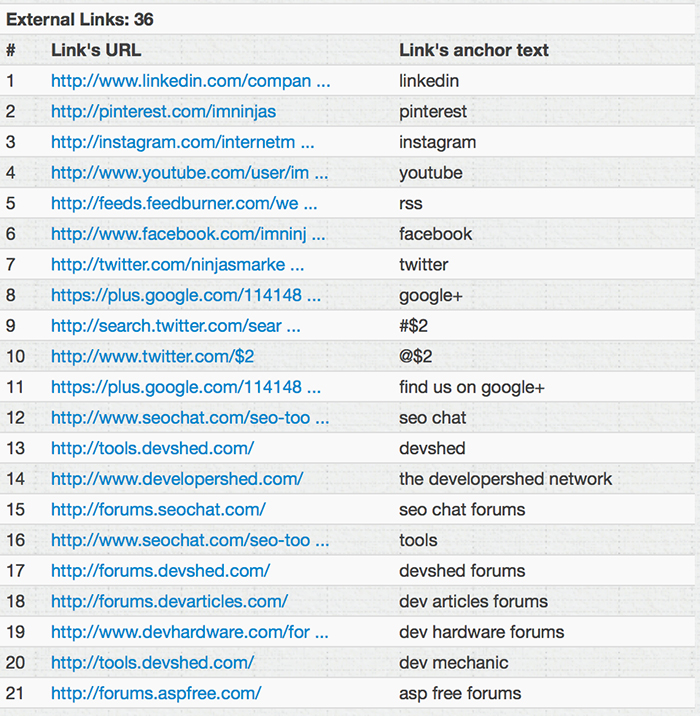
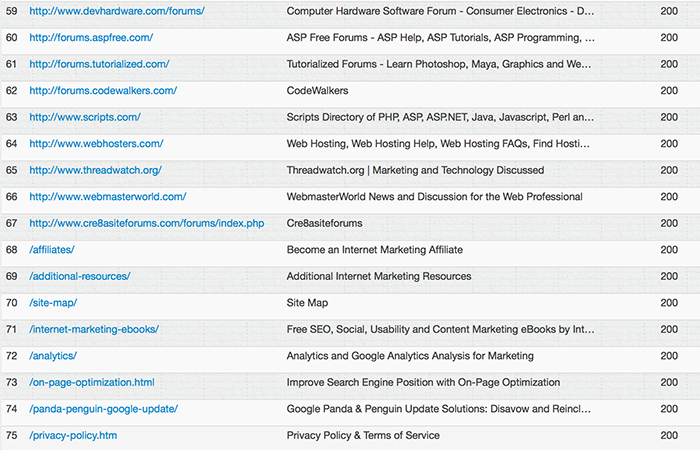
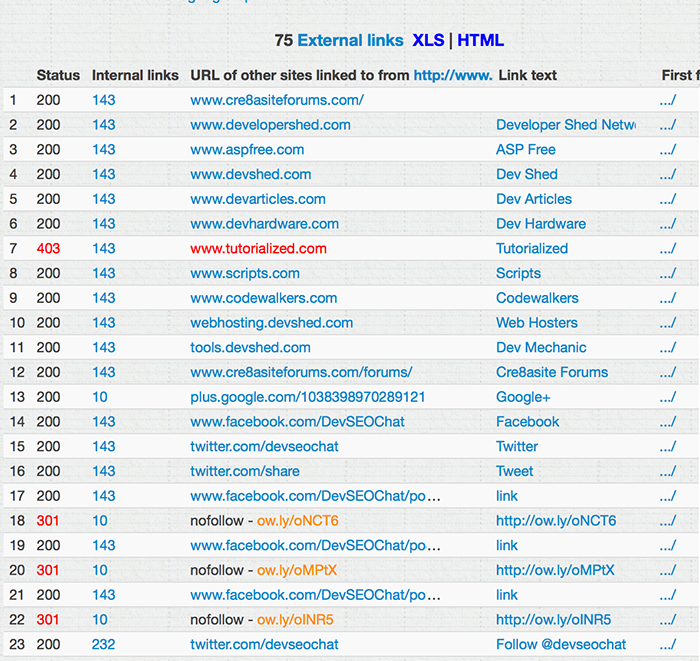



41 Responses
RT @NinjasMarketing: 3 Ways to Research a Web Page Outbound Links Using SEOchat Tools http://t.co/uyk0R2DKKw
3 Ways to Research a Web Page Outbound Links Using SEOchat Tools: http://t.co/j4PHNOgAp7 #seo
DSM Publishing liked this on Facebook.
Freshly fresh. 3 Ways to Research a Web Page Outbound Links Using SEOchat Tools http://t.co/0igAPtjijY
3 Ways to Research a Web Page Outbound Links Using SEOchat Tools http://t.co/bGwFwINVWY #harrogateseo
3 Ways to Research a Web Page Outbound Links Using SEOchat Tools http://t.co/u1nDW8Z6yw #SEO #SEOBEES
3 Ways to Research a Web Page Outbound Links Using SEOchat Tools http://t.co/Q6MjSBOjPP
RT @psverasdonck: 3 Ways to Research a Web Page Outbound Links Using SEOchat Tools http://t.co/Q6MjSBOjPP
3 Ways to Research a Web Page Outbound Links Using SEOchat Tools @NinjasMarketing http://t.co/tIEwNYLxCD
3 Ways to Research a Web Page Outbound Links Using @devSEOchat Tools @NinjasMarketing http://t.co/l5ndNcrZqy
3 Ways to Research a Web Page Outbound Links http://t.co/ZW13ZeY5C1
3 Ways to Research a Web Page Outbound Links http://t.co/LLz2bidUyU
3 Ways to Research a Web Page Outbound Links http://t.co/pGow8eRYNn
3 Ways to Research a Web Page Outbound Links http://t.co/q65H6wRhfG
3 Ways to Research a Web Page Outbound Links http://t.co/Y8ebRGpmHi
3 Ways to Research a Web Page Outbound Links http://t.co/GXkYRza3So
3 Ways to Research a Web Page Outbound Links http://t.co/OlnkzTWrOo
3 Ways to Research a Web Page Outbound Links http://t.co/Qm5r6RDQQo
3 Ways to Research a Web Page Outbound Links http://t.co/FSU12LjPE3
3 Ways to Research a Web Page Outbound Links http://t.co/vN0cKRr38r
3 Ways to Research a Web Page Outbound Links http://t.co/ZY6OS8bGo1
@seosmarty @DevSEOChat @NinjasMarketing inbound or outbound links are should be like manual links. should not be optimized link
RT @seosmarty: 3 Ways to Research a Web Page Outbound Links Using @devSEOchat Tools @NinjasMarketing http://t.co/l5ndNcrZqy
RT @seosmarty: 3 Ways to Research a Web Page Outbound Links Using @devSEOchat Tools @NinjasMarketing http://t.co/l5ndNcrZqy
researching outbound links by @seosmarty http://t.co/tA6d3AwyqV great quick post to get anyone started. Thanks Ann
RT @newmediasources: researching outbound links by @seosmarty http://t.co/tA6d3AwyqV great quick post to get anyone started. Thanks Ann
RT @seobees: 3 Ways to Research a Web Page Outbound Links Using SEOchat Tools http://t.co/u1nDW8Z6yw #SEO #SEOBEES
RT @harrogateseo: 3 Ways to Research a Web Page Outbound Links Using SEOchat Tools http://t.co/bGwFwINVWY #harrogateseo
SEO TIPS…
http://t.co/ykKduyamIv http://t.co/WjFvRak2h7
RT @thethinkcloud: SEO TIPS…
http://t.co/ykKduyamIv http://t.co/WjFvRak2h7
RT @thethinkcloud: SEO TIPS…
http://t.co/ykKduyamIv http://t.co/WjFvRak2h7
3 Ways to Research a Web Page Outbound Links Using SEOchat Tools http://t.co/LnRvLOQCVN
3 Ways to Research a Web Page Outbound Links Using SEOchat Tools http://t.co/ib9ID8WOd5 #internetmarketingninjas #seo
3 Ways to Research a Web Page Outbound Links Using SEOchat Tools @NinjasMarketing http://t.co/QxKCEWJohi
3 Ways to Research a Web Page Outbound Links Using SEOchat Tools http://t.co/MjxhMFtBmT #internetmarketingninjas #seo
3 Ways to Research a Web Page Outbound Links Using SEOchat Tools http://t.co/pBjjHLPDkj
Outbound Links SEOChat Tools http://t.co/jAE95Iq8gr #seo #internetmarketing
RT @RitaSuu: Outbound Links SEOChat Tools http://t.co/jAE95Iq8gr #seo #internetmarketing
RT @RitaSuu: Outbound Links SEOChat Tools http://t.co/jAE95Iq8gr #seo #internetmarketing
RT @RitaSuu: Outbound Links SEOChat Tools http://t.co/jAE95Iq8gr #seo #internetmarketing
#SEOtips 3 Ways to Research a Web Page Outbound Links Using SEOchat Tools http://t.co/vwZOhP7kuG
Comments are closed.